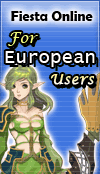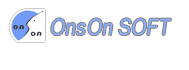Character Status

On the upper left of the screen there is a status window showing the character's condition and number of possessing HP/SP stones.
- HP/SP Gage
The red gage shows the current HP status and the blue gage shows the current SP status. With the yellow numbers indicated in each gage you can check the precise value of HP and SP. - Character Level
The character's current level is shown below the character's face. - Holding amount of HP/SP Stones
The amount of HP/SP stones is marked on the left and right side of the level. - Experience Gage
There are blue crystals surrounding the level mark. One crystal shows 10% of the exp needed for level up, and when all 10 crystals are activated you will level up. - Buff/Debuff
You can check the buffs and debuffs cast onto your character. - Character Info window
You can check the character info more specifically through character info window C. In this window you can check attack power, defense, auto stat etc, invest free stats to whichever way you want and even change the character
.
Target Window
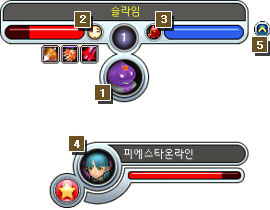
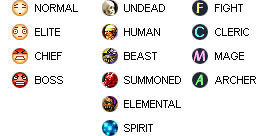
You can check the job, name and level of the target you selected. You can also select yourself as a target (F1) or select monsters, NPCs, harvesting items as a target.
- Target basic info
- When you select the targeted monster or character you can check the name, level, image, HP/SP status of the target on the top center of the screen.
- The color of the name will change depending on the targeted monster's level.
: A monster lower than your level. : A monster a little bit lower than your level. : A monster similar to your level.. : A monster a little bit higher than your level. : A monster higher than your level.
- Monster rank / Target's level
When it's a mob, you can check its rank.
When it's another character, you can check its level. - Monster type / class
When it's a mob, you can check its type.
When it's another character, you can check its class. - Secondary Target window
Marks the mob or character selected by your target. (Target's target.) There's a Star mark when the level gap is big compared to yours. - Hiding Secondary Target window기
When you hide the secondary target window it becomes the same as the original interface.
Mini Map
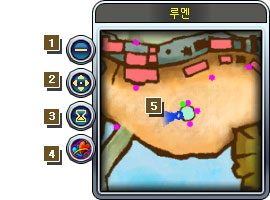
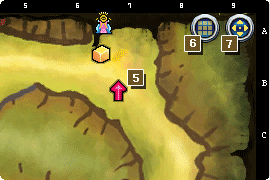
- Zoom in/Zoom out
Zoom in/zoom out by pressing +/-. - World Map
Check where you are through the World Map(M). - Kingdom Quest List
Apply to join the Kingdom Quest. - Party matching registration status
You can view the party matching contents right away. - Character's location
Check your current location through the Mini Map. - Mini Map location grid
You can check your exact location through showing the toggle grid in the Mini Map. - World Map
You can also check the World map(U).
Party window
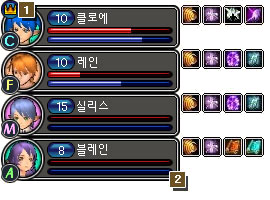
- Party leader
The party member with the crown mark is the Party leader. - Party member status
You can check your party member's condition and also request for trade, assign party leader, kick out, whisper, invite as apprentice. - Party window adjustment
To adjust the size of the party window, use the P button.
Chatting window
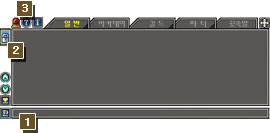
- Chat input window
You can start chatting by pressing Enter. During chatting you cannot use skills, attack, or recover and you must press Enter again to end chatting. - Chatting window fixation
You can lock up the movement of the chatting window by clicking(locking) the padlock on the upper left of the chatting window. - Chatting window menu
You can report( ) for abuse using the menu above the chatting window. Also it is possible to set the chat filtering(
) for abuse using the menu above the chatting window. Also it is possible to set the chat filtering(  ) and confirm chat commands(
) and confirm chat commands(  ).
).
In Whisper mode, you can select the recent player you whispered to and continue whispering.
* Normal Chat * Yourself * Guild Chat /G * Guild Academy Chat * Whisper /W * Whisper Response /R * Shout /S * Paty Invite /초대 * Party Chat /P
System Message
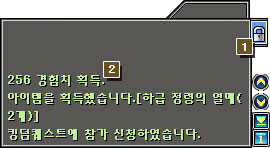
- System Message box menu
You can lock up the system message box on the lower right as well as the chat box, and even set message filtering ( )
) - The function of System Message box
In the system message box you can check how much exp you obtained, items obtained, Kingdom Quests etc.
Skill shortcut box
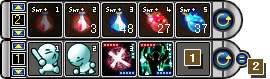
- Using the shortcut box
When you register a skill or an item from the inventory to this box you can use the skill or item with the applicable shortcut key. - User setting
The skill shortcut box can have more slots or have its direction shifted to suit the player.
Menu Icon
 Help Menu(F10)
Help Menu(F10)
Here you can see the info you need to enjoy Fiesta Online. Character Info(C)
Character Info(C)
Here you can check the detailed info of your character and also change
, free stat settings. Item Mall(X)
Item Mall(X)
Here you can purchase various items with the points you have Inventory Info(I)
Inventory Info(I)
Here you can check what items your character is holding. Skill Info(K)
Skill Info(K)
Here you can check the info of the skill your character learned and use it in the skill box by registering it to the quick slot. Quest Info(L)
Quest Info(L)
Here you can see the list of quests you are on and you can also give up a quest. Community List(F)
Community List(F)
Here you can check friends, guilds and register friends, quit guild. Character Action List(V)
Character Action List(V)
There are actions a character can make, it can be added to the quick slot to be used. Minihouse Menu(H)
Minihouse Menu(H)
Here you can convert to rest mode(HOME) regarding the Minihouse, open personal store(B), change minihouse appearance. System Menu(Esc)
System Menu(Esc)
Here you can set shortcut keys, view help menu, change graphic settings, sound settings and also select server, exit game.